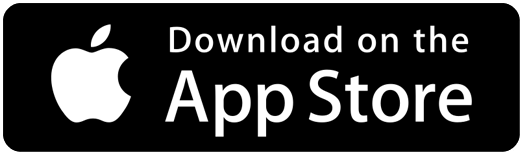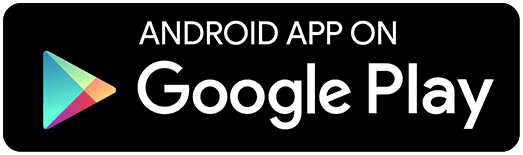Camellia Net Is Here
 Quick Guide to Using Camellia Net
Quick Guide to Using Camellia Net
Visit camellia.lib.overdrive.com
The type of device you are using determines your next step. The most common e-readers we are seeing are Kindles, Nooks, iPads and iPods/phones, Android phones, and various tablets. E-books can also be read on your desktop or laptop. When you pull up a book on Camellia Net, you will see a box like this:
Format:
Kindle Book
Adobe EPUB eBook
Kindles can only use Kindle books.
Nooks use Adobe EPUB.
On an Apple product (iPad, iPod/phone), Android, computer, or other tablet, you will need to install apps. The app to read Kindle books is the Kindle app. The Overdrive Console app will allow you to read Adobe EPUB. Both apps are free.
Kindle books are managed through your Kindle account on Amazon. After check out, your book will be available for download through Amazon.
Nook users have an extra step. You will need to download Adobe Digital Editions (also free) to your personal computer and create an Adobe ID. You will then need to authorize your device with your Adobe ID. Dock your Nook to your computer. Your library book will download to your computer. Open Adobe Digital Editions and go to the library view. Drag the title to the “NOOK” icon. Undock the NOOK from your computer. In the Library, open My Documents. The title should be available to be read for the period of time specified by the library.
Other users can download EPUB books directly from the Overdrive Console, without going through a computer.
You will be asked to choose your library, then enter your card #. This is the long number on the back of your library card. Your pin is the last four digits of that #.